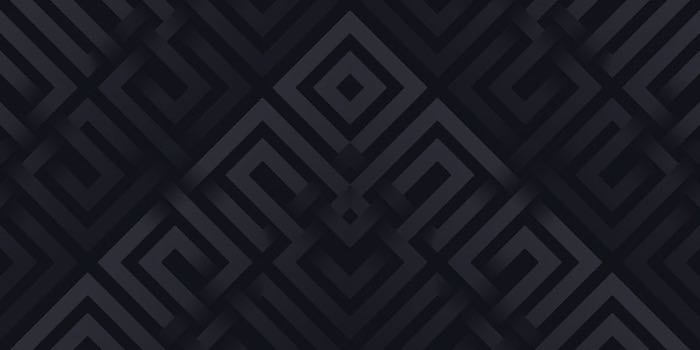
Discord Bot Manual
What’s Discord ?
Discord is a VoIP, instant messaging and digital distribution platform designed for creating communities. Users communicate with voice calls, video calls, text messaging, media and files in private chats or as part of communities called “servers”. Servers are a collection of persistent chat rooms and voice chat channels. Discord runs on Windows, macOS, Android, iOS, iPadOS, Linux, and in web browsers. As of December 2020, the service has over 140 million monthly active users.
Download discord on their website and I’ll let you read manuals about setting up your account, server, channels, notification. The free version is more than enough.
Getting the bot token
There is a developer interface to manage your apps and bots.
Start by creating a New Application in your developer discord applications
After choosing an application name, you should go to Bot menu and click Add Bot
Done already !
Last step is to Copy the token and paste it in BotToken field from Hustled.me so it can connect to your channel.
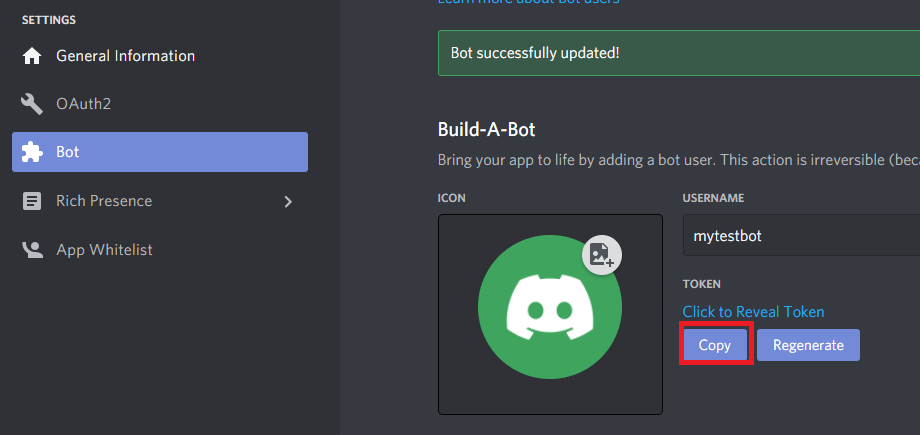
Command list
After successfully connecting your bot, you should be able to interact with it.
A !help command should display the available commands:
- !resolve <pos1> <pos2> <pos3> <pos4> : This command is used to remotely and manually resolve a captcha (aka Suspicious warning).
Note that if you don’t answer the captcha in time, the app will try to resolve it on its own when there is not time remaining. - !timer <time in hours (default: 6)> <repeat (default: norepeat)> : This command is used to add a timer and be alerted for any reason
- !restart (same as !start) : This command restarts the previous task with same parameters
- !stop : This command aborts current task