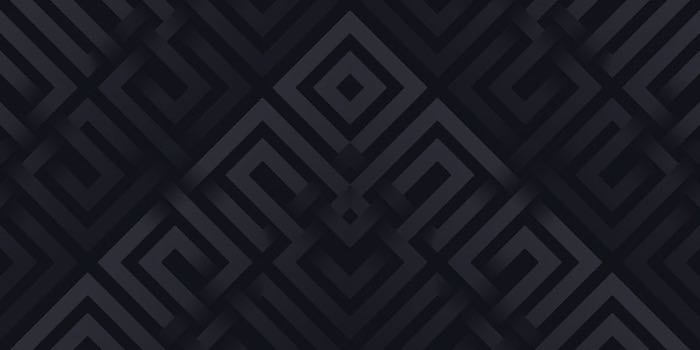
Emulator Setup Guide
What’s an emulator ?
An emulator is a software designed to enable Android Applications on your computer, therefore Hustle Castle.
Just connect your Google/Facebook account on the emulator to be able to dual play with your mobile device, tablets, etc.
The game is the same even though you’re playing on iOS or Android.
Hustled.me can manipulate three emulators out of the box to help you play the game.
So find the right fit for you… 😉 I’ll chose to show you BlueStacks !
Important Settings
First, note those three important settings required in order to have the best experience :
- Image quality so the bot can recognize text better.
This is improved by setting a high DPI - Best Performances according to your computer to avoid the emulator using all your CPU.
This is improved by reducing FPS (Frame Rate), removing unnecessary beautifying processing, setting the right engine and maybe use your graphics card instead of CPU for the newest computers.
I had to enable Virtualization in my BIOS settings to have a real boost too. BlueStacks will tell you if you need it and you should follow this tutorial - Resolution in order to make the bot recognize the right places.
Emulator resolution should stay with an aspect ratio of 16:9. Then, one of these resolutions is required: 960×540, 1280×720, 1600×900, 1920×1080, 2560×1440 - English language is the default and only language that you should use in game.
Even if it’s not an emulator setting, Don’t forget to set it in your game settings accordingly !
Setup BlueStacks
After installing the game from the Google Play Store. Lets configure the emulator like you should do on every Android phone.
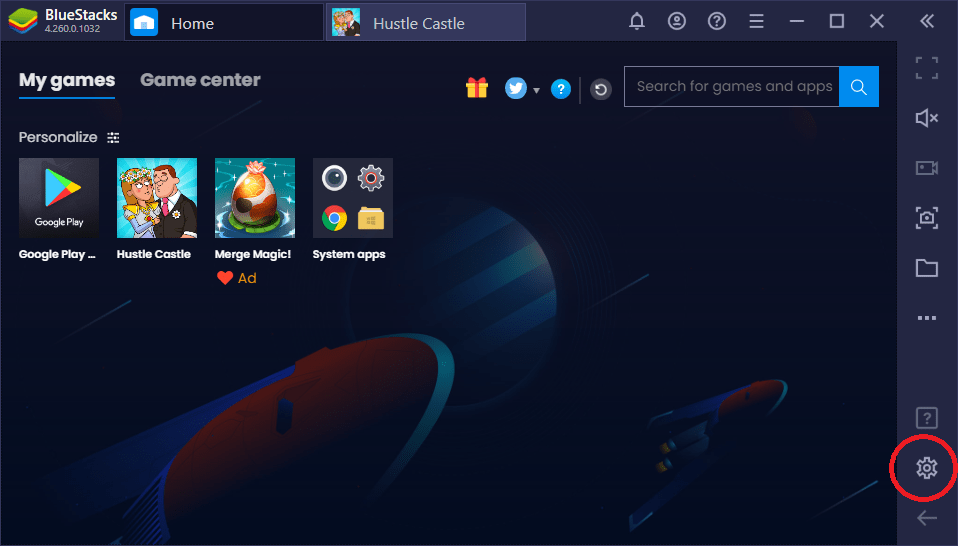
Be careful setting too much resources if you computer is old. Emulators like lots of Cores and RAM in order to work correctly.
If you have plenty don’t hesitate to put at least 4GB.
Select the Performance mode.
We advice you to use DirectX so the app work in the best way.
Image rendering isn’t the same between DirectX and OpenGL so it may produces recognition errors by choosing the last.
Try selecting OpenGL only if you have a 10y+ old computer and if you see real improvments. If not, stick to DirectX.
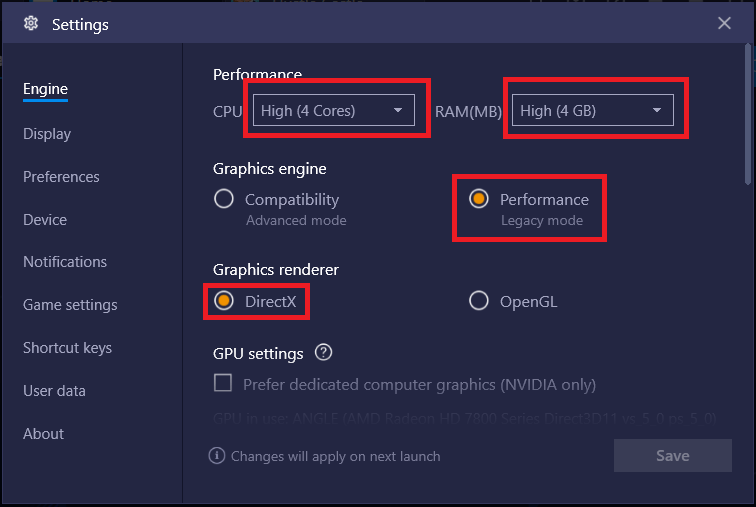
All fancy stuff should be disabled like ASTC texture.
FPS (Frame rate) should be decreased as it avoids lags, increases performances and uses a lot less CPU.
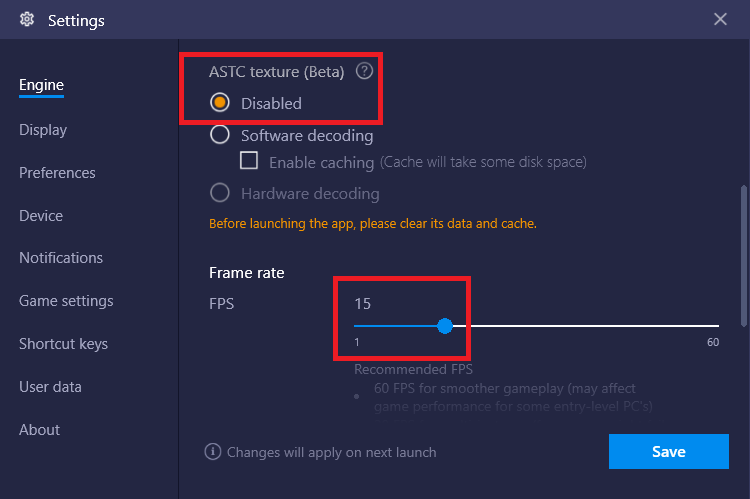
Your emulator is ready.
Now lets Setup Hustled.me if you didn’t already